StreamNative Cloud - Getting Started
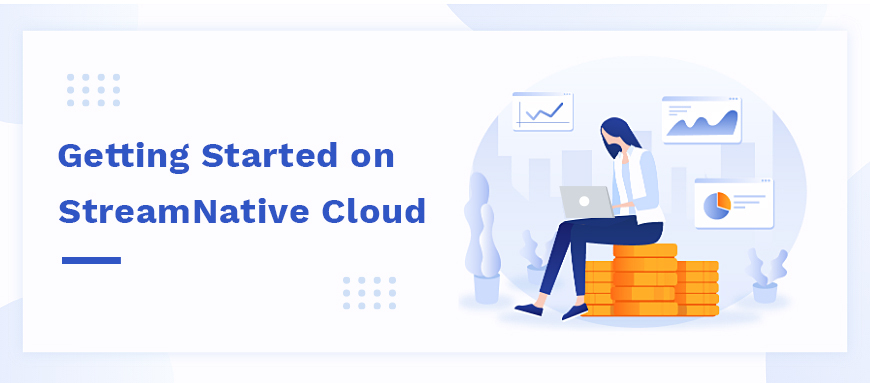
Guide Overview
- Why StreamNative Cloud?
- Before You Get Started
- Notes On Beta
- How to Use StreamNative Cloud
- A Step-by-Step on Getting Started
- StreamNative Getting Started Video Tutorial
1. Why StreamNative Cloud?
StreamNative Cloud offers a simple and fast solution for companies looking to adopt, or even just to test out Apache Pulsar. StreamNative Cloud works just like the open-source Apache Pulsar, with the same APIs and open-source clients being used to send and receive messages.
StreamNative Cloud makes adopting Pulsar simple and fast. The StreamNative team manages the heavy lifting of operations to ensure your cluster is running and optimized to meet the demands of your application. As the core contributors to Pulsar, the StreamNative team is well-versed in the technology and the perfect partner for you.
2. Before You Get Started
There are two things you need to do before you get started:
- Identify Your Cluster Needs
- Setting up a cluster is simple and fast, you can do it in just a few minutes. There are a few pieces of data you will want to gather before you start:
- Availability requirements
- Peak write rate
- Peak read rate
- Estimated storage capacity
Once you have this data ready, you will want to choose an application, more on that below.
- Connect an Application to StreamNative Cloud
- The next step is to select an application to connect to StreamNative Cloud in order to start sending messages. Apache Pulsar has clients for a variety of languages and all are compatible with StreamNative Cloud, but for a quick test, we recommend you start with the included tools in the latest release of the open-source Pulsar distribution, which you can download and simply unpack from http://pulsar.apache.org/download/ or use our homebrew formula at https://github.com/streamnative/homebrew-streamnative.
With the pular-admin and pulsar-client CLI tools installed, our Cloud Manager UI will help you send your first message by generating commands customized for your cluster.
Once you are ready to connect your application, the Cloud Manager UI can also help you get connected with recipes for using the Pulsar Java, Go, C++, Python, and NodeJS clients.
3. Notes on Beta
We are excited to launch StreamNative Cloud beta! In addition to the options and features available today, we have a lot more coming soon. See below for more details.

4. How to Use StreamNative Cloud
StreamNative Cloud provides a fully-managed instance of Apache Pulsar along with a suite of tools to help administrate your cluster, with support for managing:
- Tenants
- Namespaces
- Namespace policies
- Topics
- Permissions
StreamNative Cloud works by creating a cluster exposed on the public internet, secured with TLS encryption and Oauth2 authentication, that your applications can connect and use.
5. A Step-by-Step On Getting Started
The Cloud Management UI has a built-in tour to help you create and connect to your first StreamNative Cloud cluster. We have also included a step by step below to give you a preview of the process.
- First, create an organization. An organization allows you to invite team members to help manage your cluster.
- Create a Pulsar instance, which can either be single- or multi-zone. Single-zone clusters are a cost-effective option for most production workloads. For enhanced availability, we recommend a multi-zone cluster that can withstand a zone-wide outage in the underlying cloud provider. (Additional features will come in the future, for example, instances consisting of multiple Pulsar clusters across geographic regions.)
- Create a Pulsar cluster for your given throughput and storage needs. (You should have these numbers from the prep work you did above.) The Cloud Management UI provides guidance on the capacity you can expect from a given configuration, as well as an estimate of the costs.
- Create a Service Account and download the credentials. The credentials will be used to authenticate against the Pulsar Cluster.
- Grant permissions to your Service Account. A newly created Service Account doesn’t have any permissions, so these need to be added. The Cloud Management UI will walk you through authorizing a new role in the default namespace in your Pulsar cluster.
- Connect and publish your first messages with the pulsar-client CLI tool. The StreamNative Cloud console provides a quickstart of the commands you need to run to publish messages to a test topic.
- Congratulations! Your Pulsar cluster is provisioned and ready to start processing messages for your applications.
6. StreamNative Cloud Getting Started Video
For your convenience, we have also created a video tutorial. This 9-minute video will show you everything you need to get up and running on StreamNative Cloud. Click here to play the video.
Now you’re ready to get started on StreamNative Cloud. Click here to get started. If you have questions, contact us via the support portal or Live chat.
Newsletter
Our strategies and tactics delivered right to your inbox



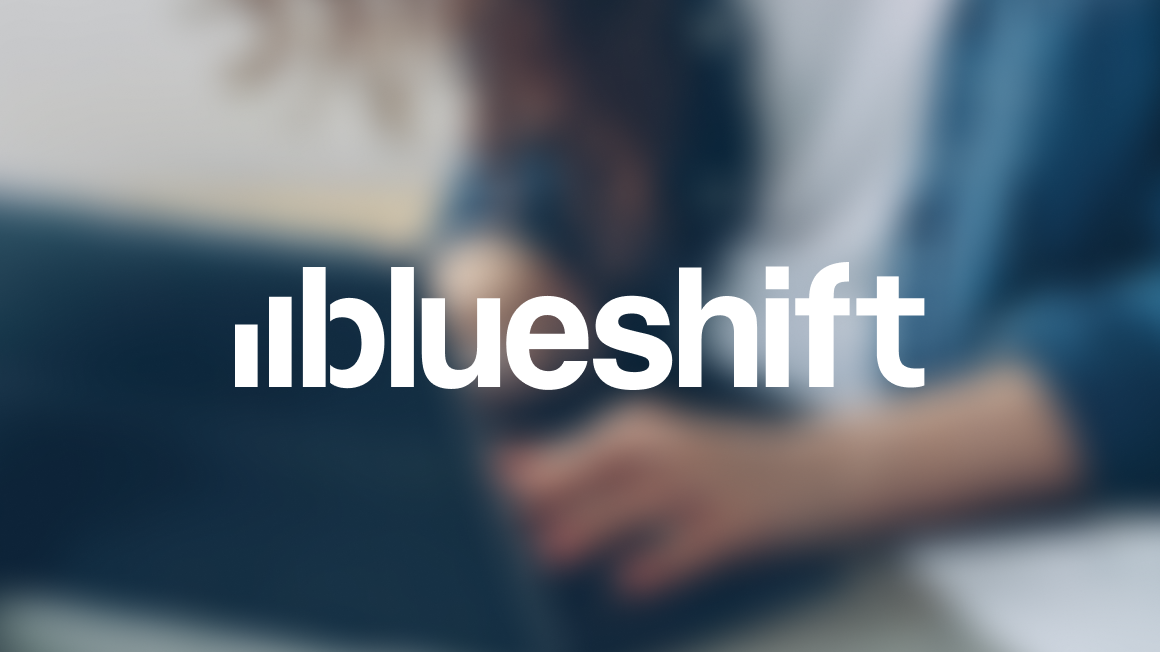
.png)

.png)

.webp)